The wearables integration feature in m-Path allows researchers to collect continuous physiological and activity data from participants’ smartwatches and fitness trackers. This feature enables studies that combine self-reported questionnaire data with biometric measurements, providing a more comprehensive understanding of participant behavior and wellbeing.
The process follows a simple four-step flow:
- Researchers create and send a Connect Wearable item to participants through the m-Path dashboard
- Smartwatch manufacturer app setup and smartwatch pairing occurs on the participant’s phone (Garmin Connect, Fitbit, or Apple Health)
- Data access permission is granted to the m-Path app on the participant’s phone
- Researchers export the collected wearable data from the dashboard
1. Setting Up Wearable Data Collection
To begin collecting wearable data from your participants, you’ll need to add a “Connect Wearable” item to a questionnaire. This special question type prompts participants to connect their wearable device and has one crucial property:
- Expiration Time: how long (in seconds) you’ll be able to gather the participant’s wearable data after they initially connect their device (For example, setting this to 2592000 seconds grants you access for 30 days, while 7776000 seconds provides 90 days of data collection)
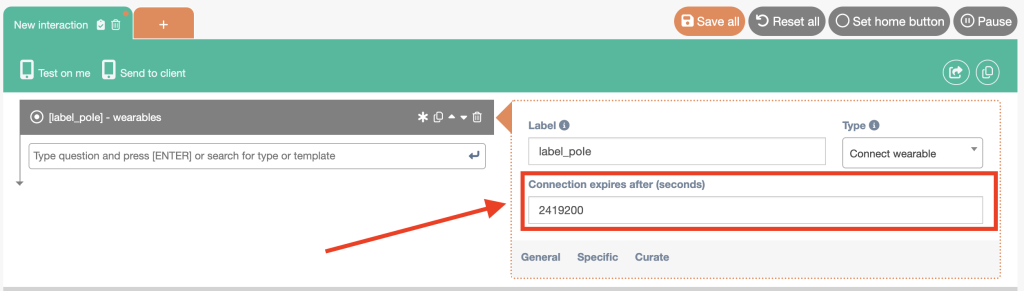
Using Wearables in Intake Questionnaires
An effective approach is to include the Connect Wearable item in an intake questionnaire that’s automatically triggered when participants first join your study. This ensures that wearable data collection begins immediately upon enrollment. This can also be used with invitation templates if you’re running a larger study, allowing you to bulk generate invitation codes with the wearable setup included (or even send custom invitation pages to participants explaining how to create accounts with the wearable manufacturer).
2. Smartwatch App setup
Before participants can connect their wearable devices to m-Path, they must have the appropriate manufacturer app installed and configured on their smartphone:
- Garmin devices: Require the Garmin Connect app
- Fitbit devices: Require the Fitbit app
- Apple devices: Require the Apple Health app
These apps should be downloaded and set up before attempting to connect their wearable device through m-Path. The manufacturer apps handle the initial device pairing and data synchronization from the wearable to the smartphone.
Creating Device Manufacturer Accounts
The manufacturer apps will require an account for each participant.
If you choose to create the accounts and need to manage a large number of participant accounts centrally (for example, when providing devices to participants), you could use Gmail aliases to create multiple email addresses from a single Gmail account. This approach allows you to
- Create unique device manufacturer accounts for each participant using a single email inbox
- Maintain control over account credentials
- Simplify account management
You can learn more about creating Gmail aliases using this guide.
Pairing the Device
Once participants have installed the Smartwatch manufacturer app and created their account, they can proceed to pair their smartwatch.
For step-by-step instructions on pairing smartwatches, you can refer to the manufacturer guides:
3. Granting smartwatch access to m-Path
After the participant’s device manufacturer account is set up and their wearable paired, the next step is to create the participant’s m-Path account and add them to your study
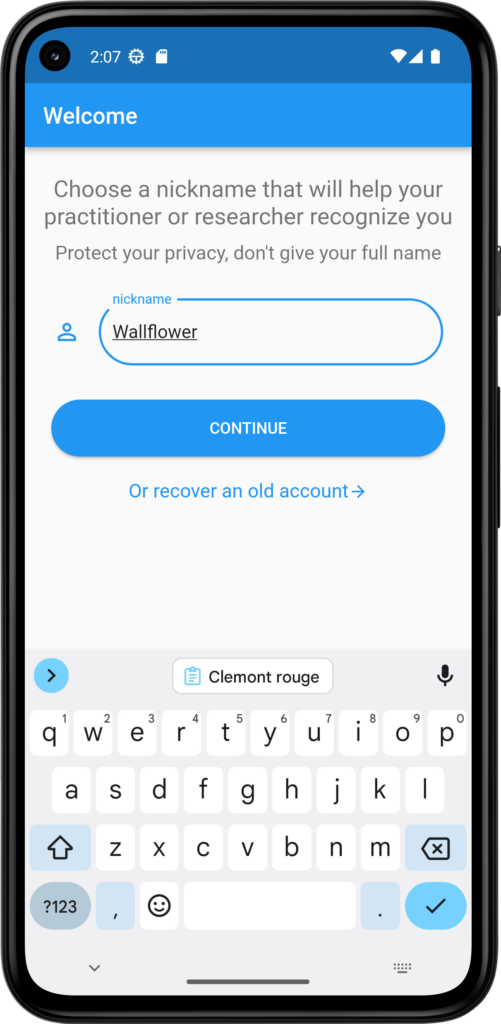
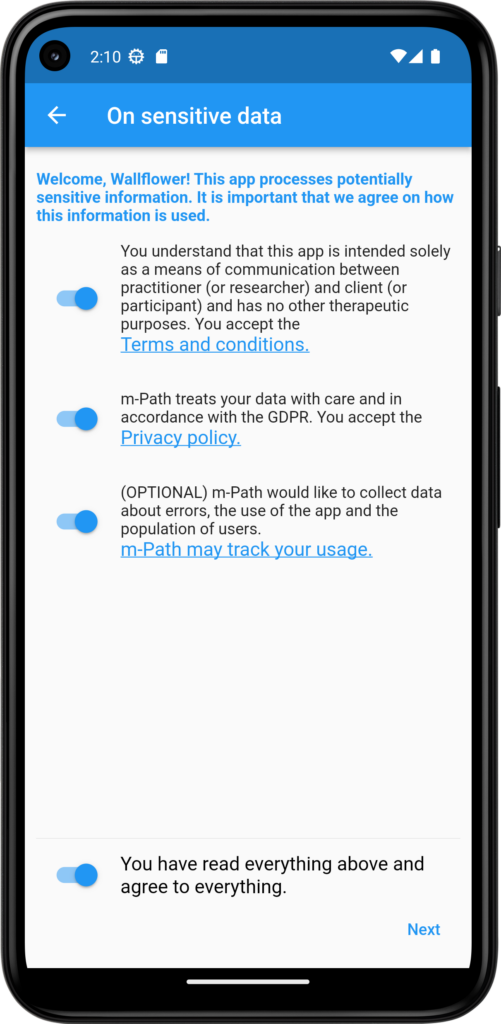
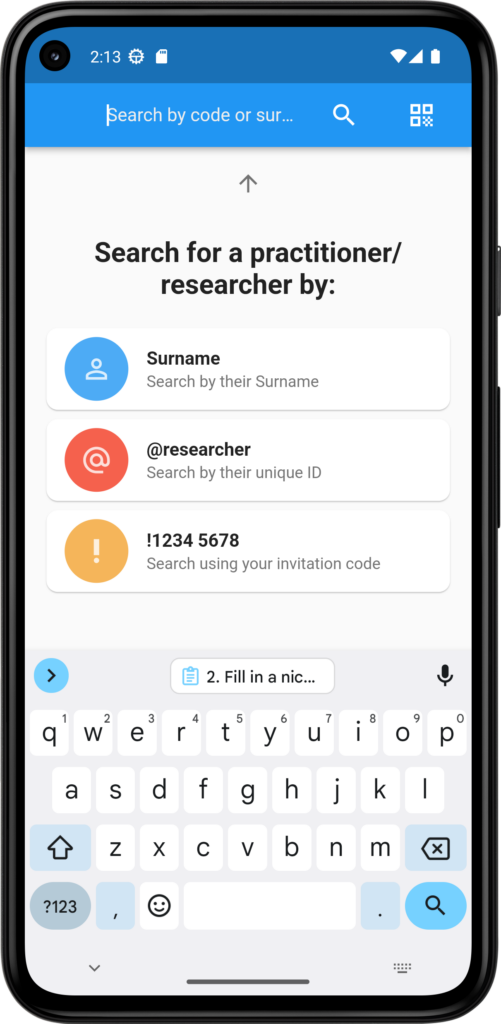
Wearable Connection Flow
When participants encounter the Connect Wearable item(bundled in a questionnaire or the auto-enroll template), they’ll see a consent screen explaining what data will be collected and for how long. After providing consent, they’ll be redirected to authenticate with their device manufacturer account (Garmin Connect or Fitbit), granting m-Path permission to access their wearable data after which they can return to the app.
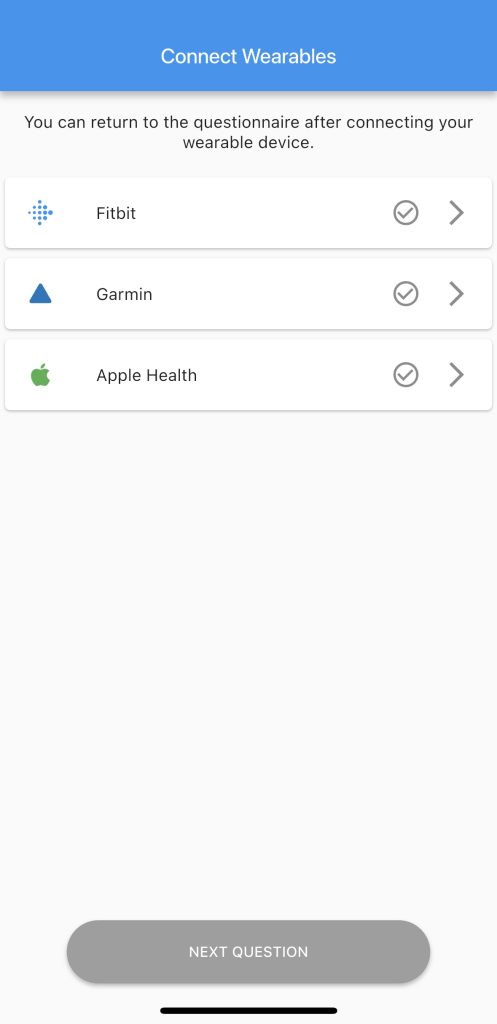
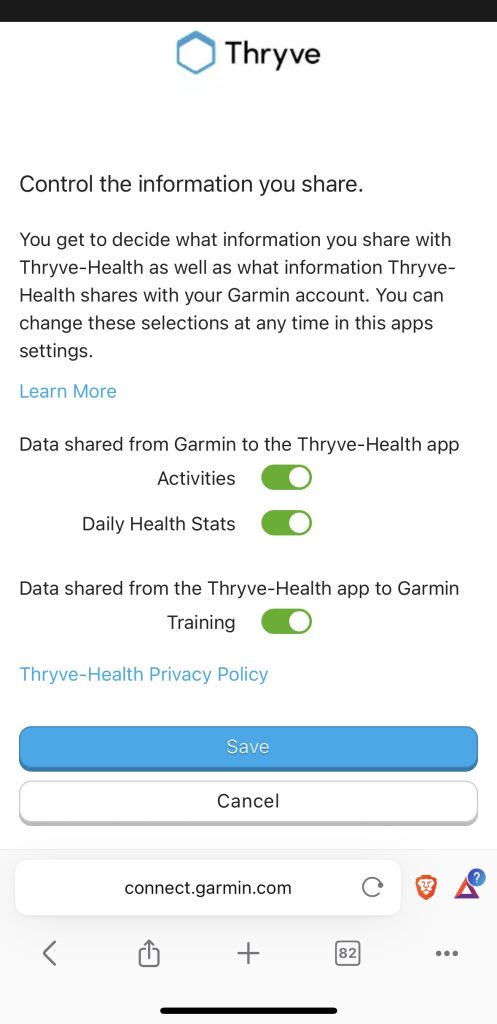
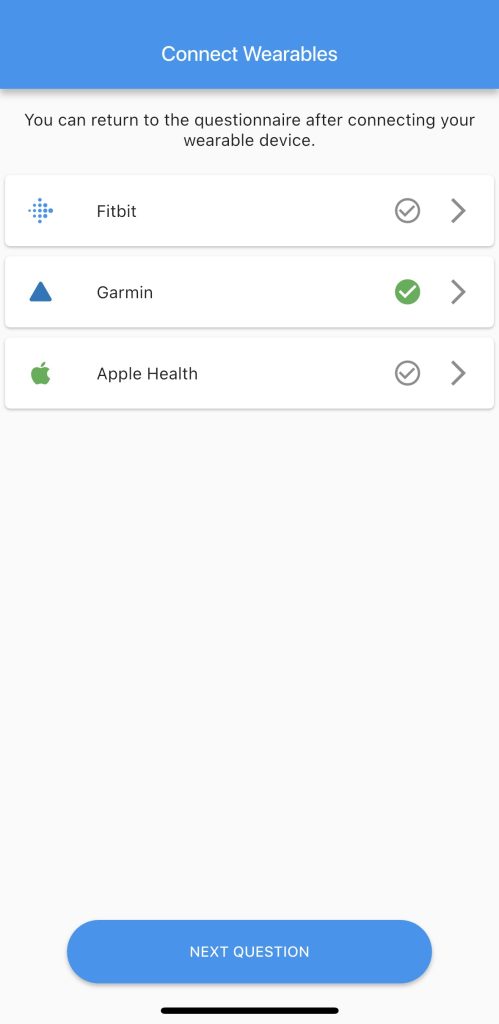
Once participants have connected their wearable devices, these connections can be managed in the app’s sidebar. This section allows them to:
- View their current connection status
- Reconnect their device if the connection is lost
- Revoke data sharing permissions
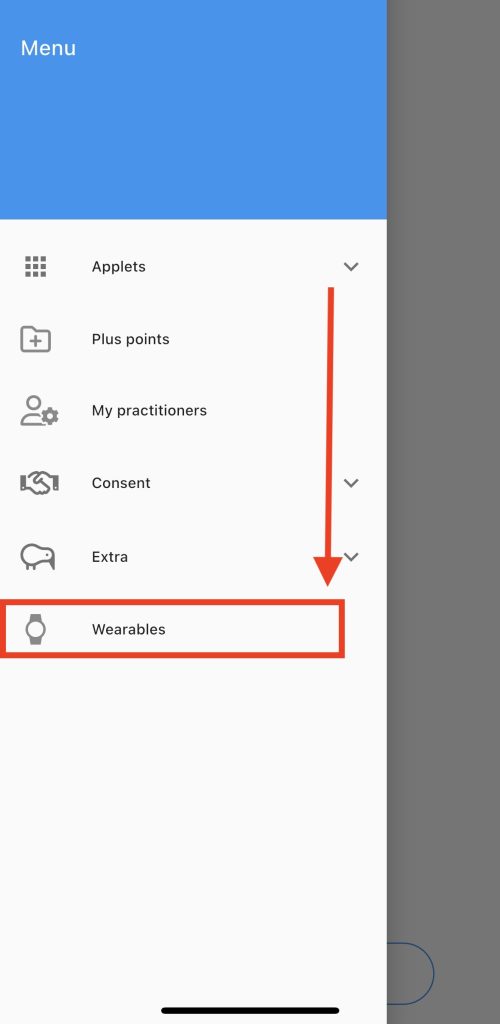
Data Synchronization
Different wearable devices sync data at varying frequencies, Fitbit devices sync approximately every 15 minutes when connected, Garmin and Apple Health devices sync less frequently. For optimal data collection, it should be ensured that the smartwatch is paired and synced periodically during the study period.
4. Exporting Wearable Data
Researchers can export collected wearable data through the m-Path dashboard. The export function includes both the dynamic and daily wearable data in JSON format, making it easy to integrate with statistical analysis software.
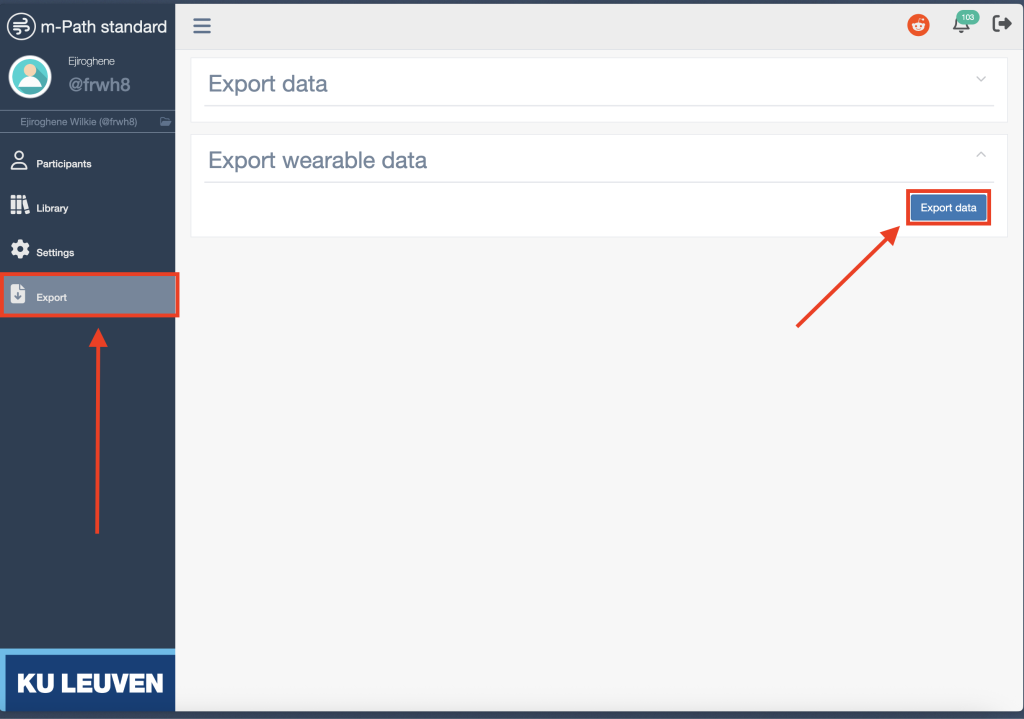
The exported wearable data is provided in .csv with columns for the daily and dynamic data in JSON format with a standardized structure that includes the value recorded timestamps. Each data point includes a valueType that corresponds to specific measurements.
Sample Data Structure
[
{
"dataSources": [
{
"data": [
{
"value": "13026",
"details": { "timezoneOffset": 120 },
"valueType": "LONG",
"createdAtUnix": 1744353242539,
"timestampUnix": 1744243200000,
"dailyDynamicValueType": 1000
},
{
"value": "9564.0",
"details": { "timezoneOffset": 120 },
"valueType": "DOUBLE",
"createdAtUnix": 1744353242539,
"timestampUnix": 1744243200000,
"dailyDynamicValueType": 1001
},
{
"value": "9",
"details": { "timezoneOffset": 120 },
"valueType": "LONG",
"createdAtUnix": 1744353242539,
"timestampUnix": 1744243200000,
"dailyDynamicValueType": 1002
}
]}
]
}
]Measure Type Reference
For a comprehensive mapping of measure type IDs to their corresponding physiological measurements, units, and descriptions, please refer to the Thryve measures reference table. This resource provides detailed information about all available data types.
Best Practices and Considerations
When implementing wearable data collection in your research:
- Set appropriate expiration times: Consider your study duration and add buffer time
- Include sync reminders: Consider adding daily reminders in your questionnaires asking participants to ensure their Bluetooth is enabled and their wearable has synced with their smartphone
