m-Path needs internet access to receive notifications (WIFI or broadband cellular network such as 4G). Notifications should be allowed on the phone to receive notifications.
Android
Notifications are normally automatically enabled when you open m-Path for the first time for all Android versions <=13. For Android 13 and above, users need to give permission for notifications when they open the app for the first time. To check if notifications are allowed on Android 13 and above users need to go to Settings -> Apps -> m-Path. Here Notifications should should be allowed.
Enable notification sound on your android
Many Android phones have different settings. Not all underlying tips will be directly applicable on each phone.
- Make sure ‘do not disturb’ is off. Swipe down from the top of a Home screen and make sue Do Not Disturb is off.
- Make sure to enable notification sounds in general on your phone (i.e. make sure that you hear a sound for other apps too). Go to Settings > Sounds (or Sounds and Vibration) > make sure all volumes are on loud (specifically notifications if you can choose that).
- If you still hear no m-Path notification sound it may help to change the default notification sound. Go to settings > Sounds (or Sounds and Vibration) > Change notification sound (on some phones you first have to go to advanced). On some phones you can go to Apps > select m-Path > Try to change notification sound for m-Path specifically.
iOS (iPhone)
The first time you open m-Path you will be asked to enable notifications. Here you have to click Allow.
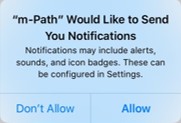
If you didn’t click Allow or forgot if you did, you can enable notifications as follows:
1) Go to Notifications
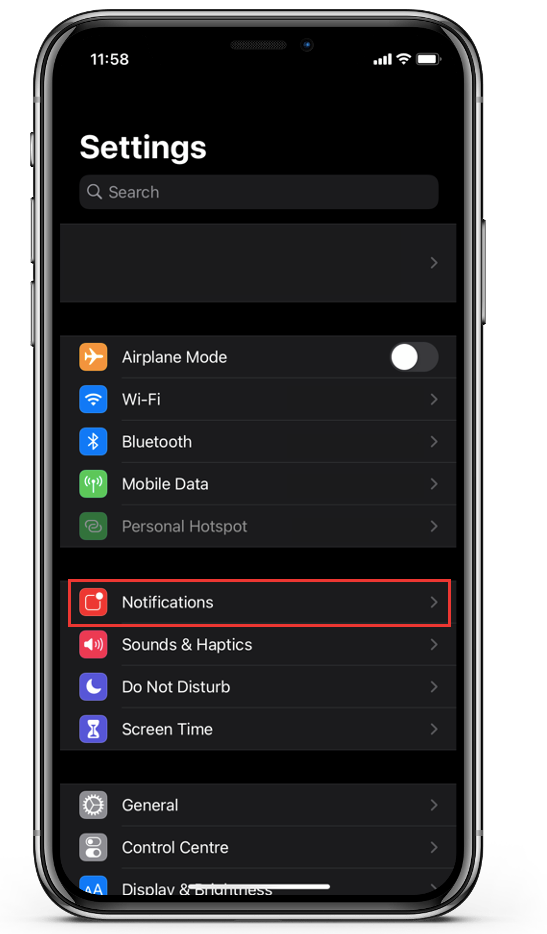
2) Go to m-Path
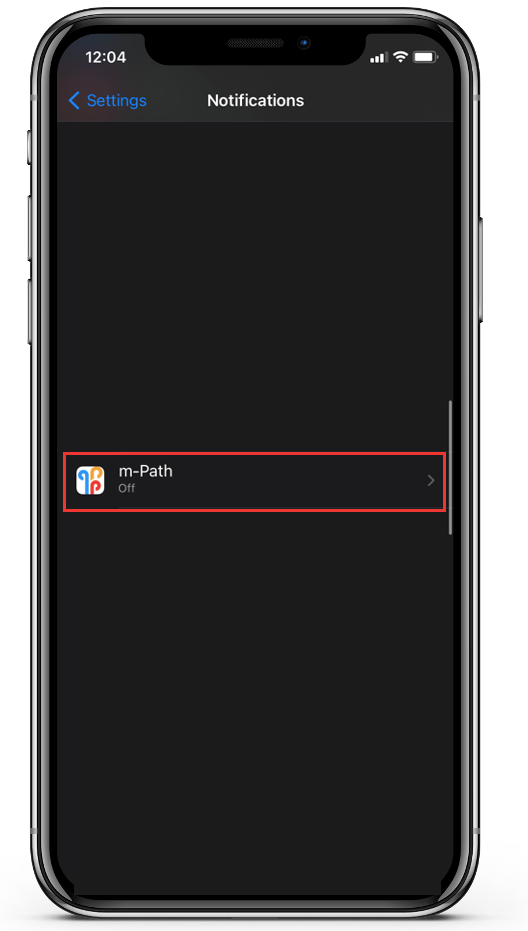
3) Enable notifications and make sure ‘Sounds’ is on.
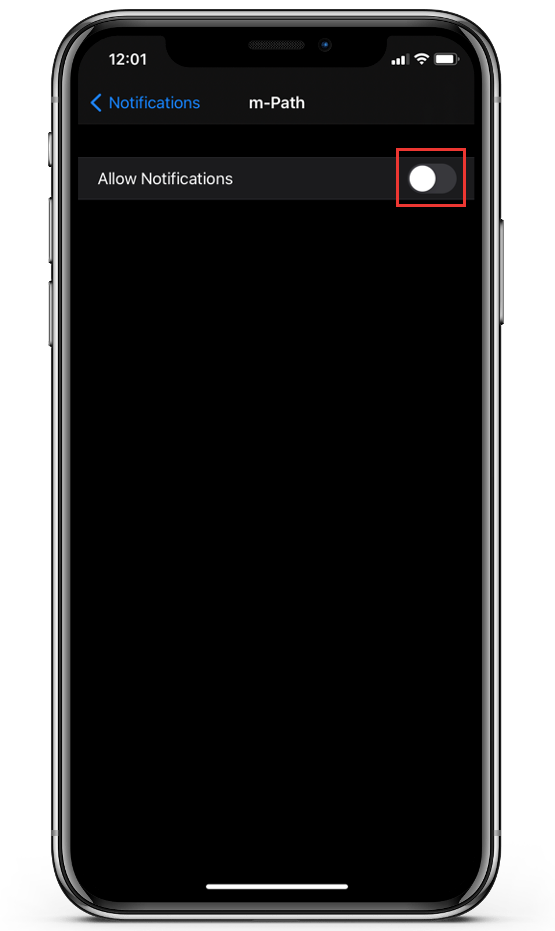
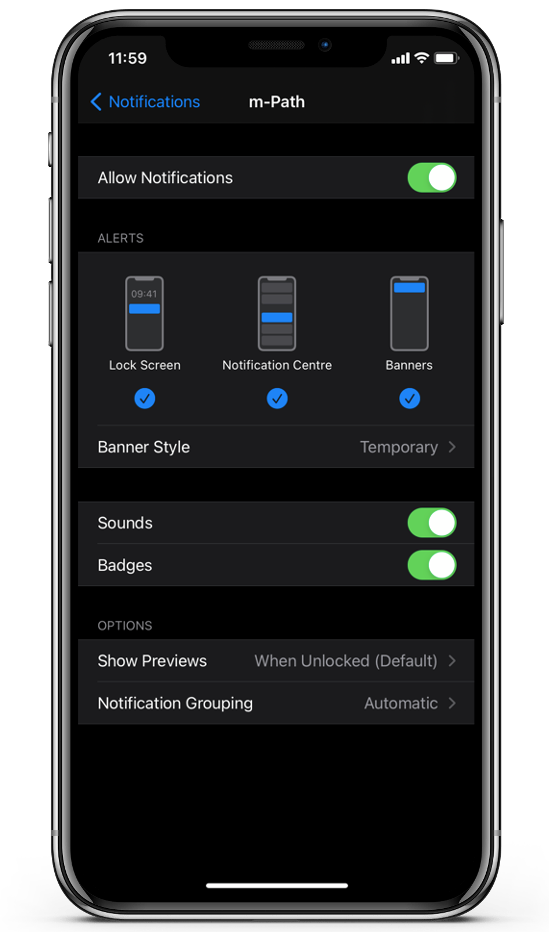
Enable notification sound on your iPhone
1) If your device has a Ring/Silent switch, move the switch forward—toward the device’s display—so that orange isn’t showing. If you’re using an iPad, you can also swipe down from the top-right corner to view Control Center and make sure that Silent Mode is off.

2) Open Settings > Focus > Do Not Disturb and make sure that Do Not Disturb is off.
3) Go to Settings > Notifications > m-Path > make sure Sounds is on.
4) Make sure to turn your sound volume up (test if you can hear notification sounds of other apps).
Late notifications
Sometimes notifications arrive later then scheduled. This can have several causes:
- The participant temporarily didn’t have internet. In that case, the participant will receive the notification once he/she has internet again.
- Some phones/providers have a default latency of up to 3 minutes.
What to do if notifications stop working?
It may happen that notifications stop working. When you go to clients in the dashboard, and a client has a dark grey color (see image below), this means that the app cannot receive notifications anymore, for example when the app is uninstalled.
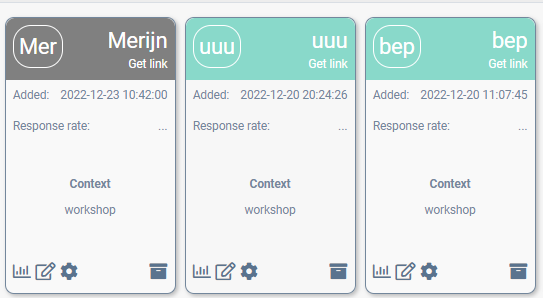
In some rare cases the phone is still receiving notifications but does not show them anymore. If you are sure that all permissions for notifications are given (see above) and the phone has an internet connection, you can try the following (one by one):
- Open the app manually
- Restart the phone
- Make sure the latest Android/iOS software is installed in the phone
- Make sure their is no firewall software on the phone blocking the app
- Reinstall m-Path: first uninstall and then install the app again using the App Store or the Play Store (using the recovery code to recover your account)
- Follow the steps from https://dontkillmyapp.com/
In case manually sent notifications are coming through, but not scheduled ones:
- Make sure the participant’s schedule is not paused. The rightmost button at the top of the screen where you edit the participant should say ‘Pause’; if it says ‘Start’, you need to press that for it to be unpaused.
- Test if this is really the case by scheduling a notification 5 minutes in the future and wait for it to (not) come through while you can personally monitor the phone in question
Human errors for missing notifications
Note that, even if a participant says that he/she didn’t get a notification, that statement may not necessarily be true. It could be that
- The participant simply missed the notification or accidently swiped it away. In the amount of notifications a phone can receive, a notification can easily get lost or accidently swiped away.
- Some participants may be lying. This possibility certainly only relates to a minority of participants. It is however a possibility. We have even caught participants photoshopping screens in the m-Path app that would have ‘shown’ that they had filled in certain notifications. Participants that receive financial incentives or receive a lot of pressure from the researchers to fill in questionnaires are more prone to this option.
