A Follow up item can be used to automatically trigger a questionnaire some time later. This is very useful for a burst design, where multiple follow up questionnaires can be planned after a certain event or behavior of the participant or client. After a questionnaire including the follow up question is answered, a new questionnaire, as described in the follow up, will be scheduled in the future. In this follow up question it is possible to specify the following:
- Label: As with other question types, you can give the Follow up item a label.
- Delay: You can set the delay after which the follow up interaction will be send. If the delay is 0, the follow up interaction will be sent immediately.
- Follow up interaction: You can choose the questionnaire or interaction that will be triggered. This questionnaire should be a saved questionnaire (not a questionnaire in a new tab that has not yet been saved).
- Randomized delay: If the option Randomized delay is checked, the amount of delay will be randomized. However, the amount of delay will be limited by a minimum and a maximum delay. The minimum delay can be set in the Delay (in minutes) box, the maximum delay can be set in the Maximum delay (in minutes) box.
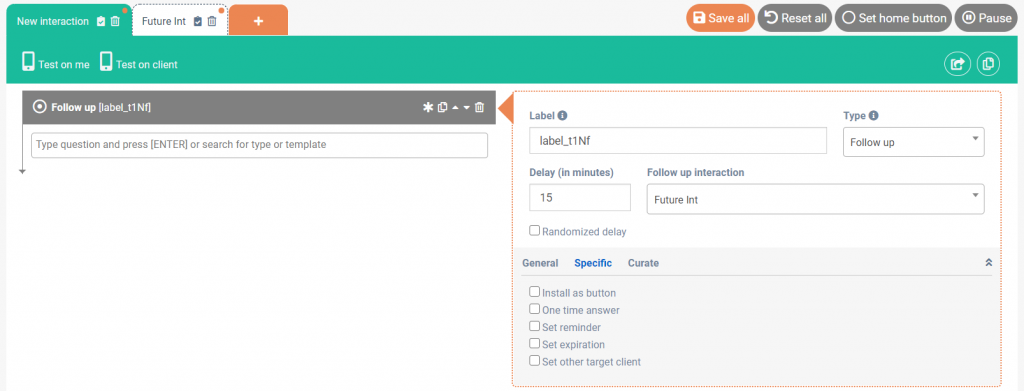
Settings
General
Specific
Install as button
When the Install as button box is checked, the follow up interaction will be installed as a home button in the client’s app. Clients will receive the following notification. If they tap on Allow, a home button that contains the follow up interaction will be added to the home page of the app.
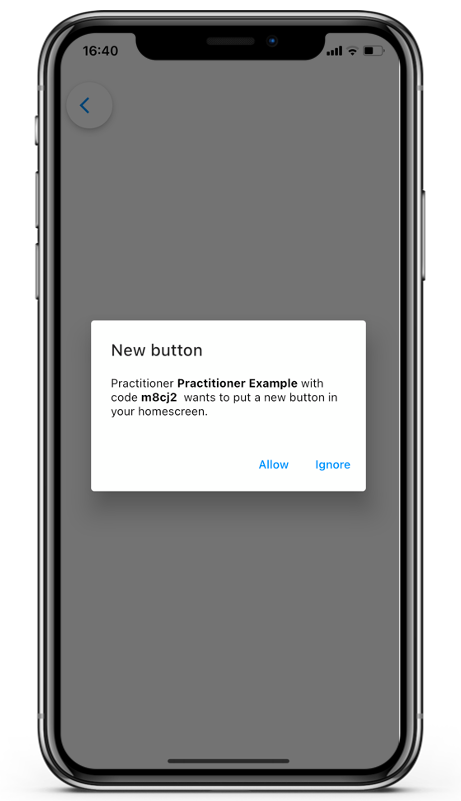
One time answer
When you check the box One time answer, clients will be allowed to fill in the follow up interaction only one time. If you don’t check this box, they will be allowed to repeat the follow up interaction as much as they want.
Required
If clients lose internet connection while filling in the follow up interaction, their answers will automatically send together with the next interaction (when reconnected).
If you would like clients to know that their internet connection is lost, you can check the box Required. When this box is checked, clients who have lost connection, will receive a screen at the end where they have the choice between Resend or Try again later.
Set reminder
You can also set a reminder for the follow up interaction. That way, if clients did not fill in the interaction, they will be reminded to complete the previous interaction. You can adjust the amount of time between the first notification and the reminder. The reminder notification will look different than the first notification.
Set expiration
If participants are only allowed to respond to an interaction in a certain period of time, you can set an expiration. You can adjust the amount of time before expiration.
E.g. If you send your interaction at 4 PM and set an expiration of one hour, the interaction will expire at 5 PM and clients will no longer be able to respond.
Set other target client
It is also possible to trigger a follow up questionnaire in another client. When you check the Set other target client box, you can choose a target client that is different from the client you created the initial interaction for. A client has to have added you as a practitioner in order to be the target client.

Hello! I am wondering if I can use the conditional option between interactions in a given day. For example, if my participant is not responding in the morning, can I set him a predetermined message/ interaction to get in the evening automatically? And how can I do this? Or based on his response in the morning can I schedule him a predetermined, specific interaction in the evening? (example: if YES in the morning, then interaction A in the evening; if NO in the morning, interaction B in the evening).