In the auto-enroll settings you find settings pertaining to the participant experience when they first join your m-Path population.
Default enrollment
This section contains settings ruling over all participants joining your population (that haven’t been invited by way of an invitation code or template).
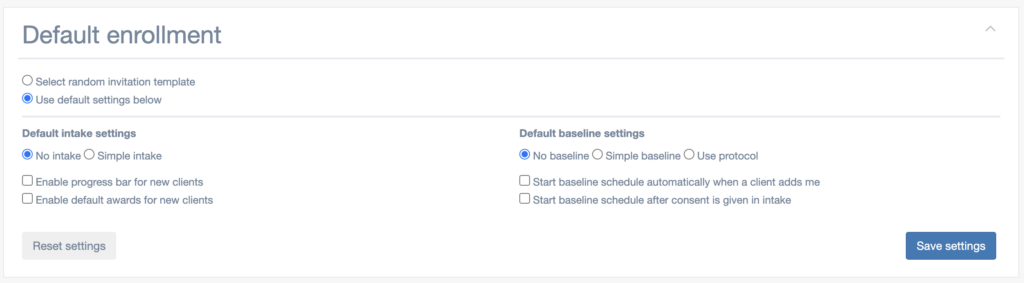
Random invitation template/Default settings
The first section tells m-Path what to do when a participant enters your population with your practitioner code. If the first option is chosen, one of your invitation templates (see the next section) will be chosen at random. The second choice uses the same settings for everyone.
Default intake settings
No intake just enters the participant into your population with no introductory interaction. Simple intake allows you to select an interaction from the library that will be provided to the participant as soon as they join your population.
Enable progress bar
The progress bar is a tool that enables participant to see how many questionnaires they have filled in that day. If you check this box, the following will be shown on the participant homescreen:

Enable default awards
m-Path contains some ready-to-go gamification elements. By checking this box, you enable these for all new participants.
Baseline settings
The baseline settings allow you to do two things:
- Automatically send new clients a baseline questionnaire when they add you as a practitioner. You can do this by ticking the Simple baseline box and choosing a baseline questionnaire from the library. If you would like to repeat this baseline questionnaire, you can choose a baseline schedule.
- Assign new clients to a protocol. When you check the Use protocol box, you can select the protocol you want to use. You can also check the Start baseline schedule automatically when a client adds me and Start baseline schedule after consent is given in intake (premium) boxes.
Invitation templates
You can use invitation templates to selectively enrol participants in customised protocols. A short guide on how to use invitation codes can already be found on the protocols page, but here we will explain the different options more thoroughly.
You will find that, for every client protocol you create, an invitation template will be automatically generated. However, you can add customised versions of these protocols by pressing the “+” button in this window.
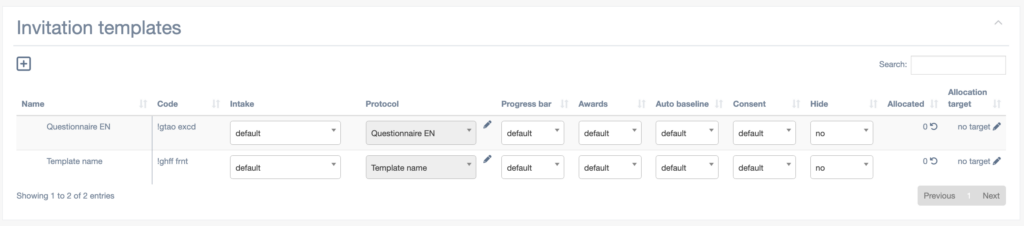
Name
This is the name of your template. For protocol-based templates this name will be the same as the protocol, for customised ones this will be the name you provided.
Code
The invitation code you can send to the participants. If the enter this code into the “Find therapist” screen they see when they start up m-Path for the first time (or when they navigate to it later on), they will be enrolled in this template.
Intake
Here you can set an interaction to be the intake for participants in this protocol (ie. an interaction triggered instantly upon enrolment).
Protocol
The protocol which participants with this invitation code will be enrolled in. For auto-generated invitation templates this cannot be changed, for custom ones you can choose any protocol of your liking.
Progress bar/Award
Whether you want to enable the progress bar or default awards for participants in this template.
Auto baseline
If this is set to “yes“, the selected protocol is initiated the very instant the participant is entered into the template. Select “no“, and you will receive an e-mail when the participant is entered into the template, from which you can manually start the schedule. The “default” setting falls back to the baseline setting mentioned earlier in this article.
Consent
If this is ticked, you can add a consent question to your intake on which the rest of the protocol will depend.
Allocated
Shows how many participants are in this template.
Allocation target
Proportional allocation target that manages random enrolment of participants as described in this guide.
Invitations
In this window you can create new personal invitations which you can send out, so you can keep track of individual participants.

In the upper left corner, the “+” button allows you to generate new codes, and the download button allows you to download a spreadsheet containing all the information of this table.
Legacy code
Meant for users of previous m-Path versions. You can ignore the contents of this field if you haven’t used the invitation codes previously.
Code
This is the invitation code you can send out to participants. By keeping track of who you send which code to, you can locally de-anonymise collected data, while still not providing m-Path with any identifying information on the participants.
Used
This checkbox will show whether the invitation code has been used already.
Invitation template
Here you can specify into which invitation template this individual should be enrolled.
