It is possible to connect two cloud storage providers: pCloud and OneDrive.
OneDrive
There are only 3 steps you need to do to set this up.
- Create a OneDrive file request link: https://support.microsoft.com/en-us/office/create-a-file-request-f54aa7f8-2589-4421-b351-d415fc3b83af
- Paste this link in your dashboard (see settings, upload, OneDrive file request link). This is shown in the image below.
- Click on the auto upload button next to the OneDrive link. Don’t forget to click on save.
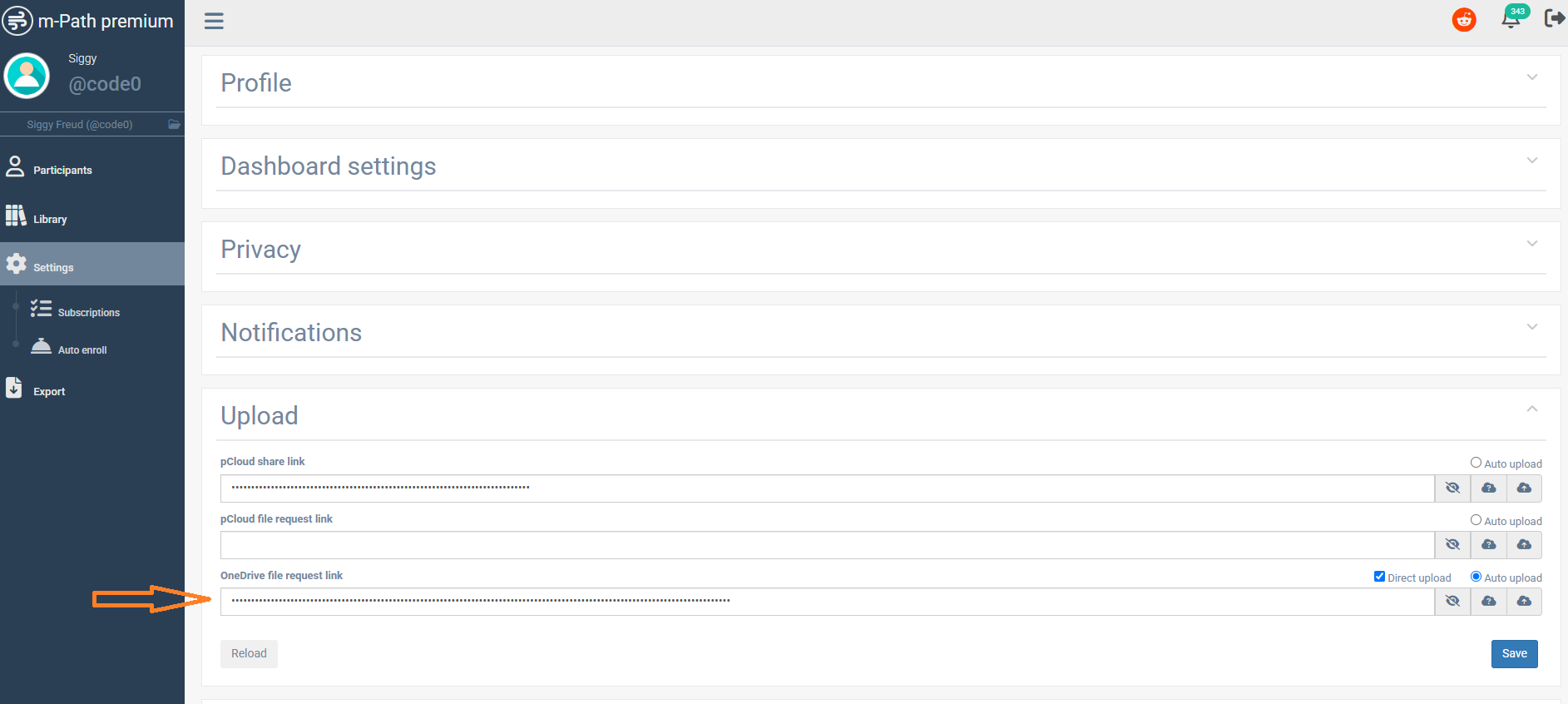
Direct upload
Normally a file is sent int the following way:
- The file is saved on the participants phone
- The file is sent to m-Path servers from the participants phone and is deleted on the participants phone.
- The file is sent to the OneDrive folder from the m-Path servers and is deleted on the m-Path servers.
For OneDrive we however created a feature that makes this even more privacy friendly. It is possible to send the files directly from the phone to the OneDrive folder. Therefore the files are never even processed by m-Path servers (hence improving privacy). To do so, the research has to enable direct upload (next to Auto upload) and click on save. The files are now sent in the following way:
- The file is saved on the participants phone
- The file is sent to the OneDrive folder from the participants phone and is deleted on the participants phone.
pCloud
If you want to include file upload questions (Audio recordings, pictures) to your survey, you will need to provide a cloud storage location to where these files may be uploaded. m-Path natively supports pCloud, because of their secure data storage, sensible pricing and respect for privacy. It is possible to use pCloud for free, in which case you get 3GBs of storage, which should hold about a 1.000 average-quality pictures, or 25.000 minutes of average quality audio. To be sure, we do however advise taking a pCloud premium account.
To use pCloud with m-Path, go to the website of pCloud and create a free account. Once you’ve done this and have entered your cloud storage dashboard, follow this guide:
If you’ve followed the guide, you have obtained your pCloud folder link. It should look something like this:
https://e1.pcloud.link/publink/show?code=kZzXBmZ0n6hs0DaORm2q9DVwQMSH2X0KHlyCopy this link to your clipboard, go to your m-Path dashboard, and follow the next guide.
If you followed the steps carefully, you should now be able to receive files uploaded by clients, which will appear in the m-Path folder in your pCloud account. The file names contain the necessary info to identify which files came in response to which questions. If any problems arise, don’t hesitate to contact us.
