m-Path also enables researchers and practitioners to subscribe to a group. Being member of a group allows you to share interactions (questionnaires and applets) and protocols with other practitioners. Groups are supervised by a manager. This manager also monitors who joins the group.
How can I create a group?
If you have a premium account and you would like to create a group for practitioners or researchers, please contact us (contact@m-path.io).
How can I join a group?
The manager of a group has access to an invitation code that is needed to join the group. This invitation code can be found under Subscriptions, My groups on the manager’s dashboard:

To join a group, click on the ‘+’ icon under Subscriptions, My subscriptions on your dashboard:

The following window will pop up:
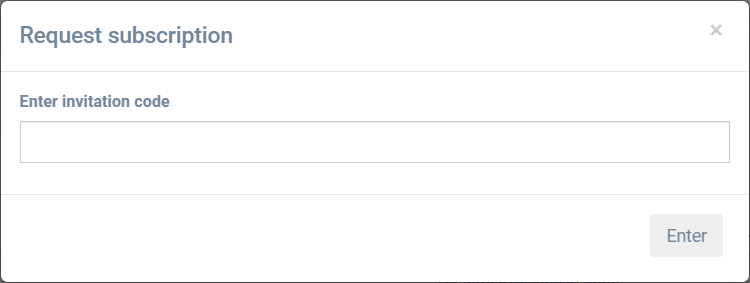
Fill in the invitation code and click on Enter. The manager of the group can now grant you access. He or she can do this by toggling the Accepted switch in their My subscribers list. This looks as follows:

Once the manager has granted you access to the group, you can start sharing library interactions with this group.
There’s a few fields for every subscriber entry, let’s go over them:
- Subscriber: the name and practitioner code of this subscriber
- Email: Their e-mail address
- Joined: Whether they are currently in your group or not
- Accepted: Here you can grant or deny this subscriber access to your group
- Requested: The date on which this subscriber requested access
- Slots used: How many client slots this subscriber is using
- Slots cap: Here you can set a maximum amount of client slots for this subscriber
How can I share library interactions or protocols with a group?
Interactions
If you have created a new interaction and you have not exported it to the library yet, click on the export button annotated in the image below.

The following window will pop up:
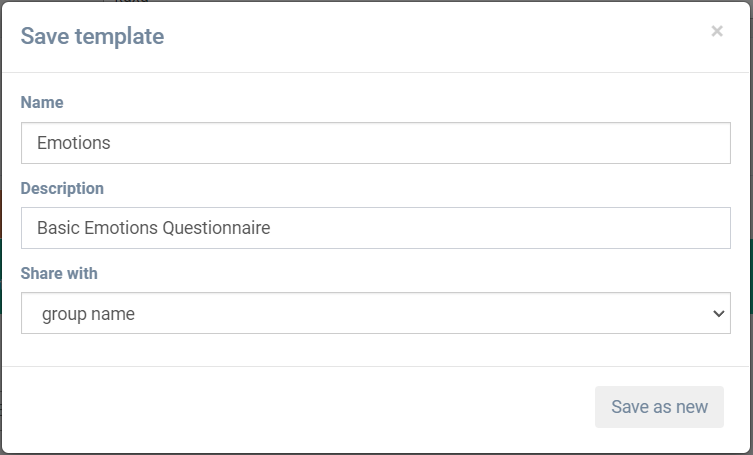
To share the interaction with a group, choose the group under Share with and click on Save as new.
Protocols
If you would like to share a protocol with your group, please contact us (contact@m-path.io).
