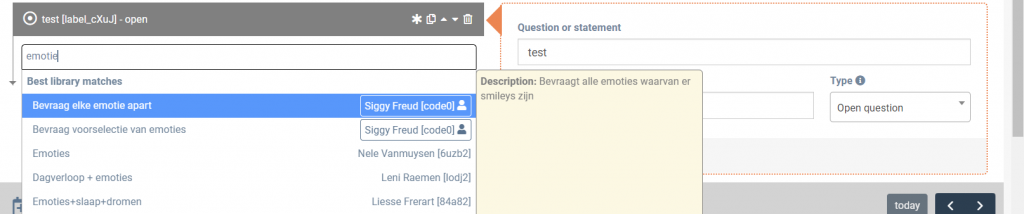It is possible to save questionnaires and interactions in the library, so that you can later load them for a client and add them to their schedule. This article explains how to do this.
Export a questionnaire to the library
To export an interaction you’ve created to the library, click on the export button annotated in the image below.

After clicking on the export button, you will be asked to give the questionnaire a name and a description.
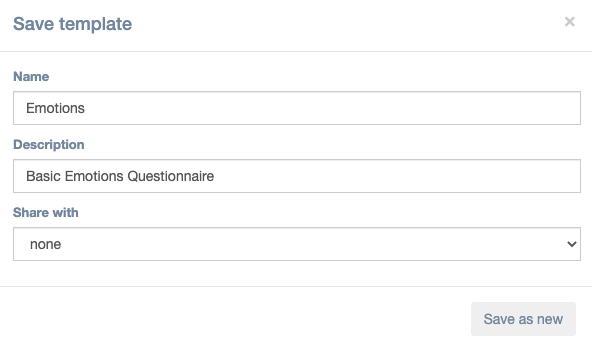
You can also choose with whom you want to share the questionnaire.
- None: Only you will be able to access the questionnaire in the library.
- All: All m-Path users will be able to access the questionnaire in the library. Use this option if you think you created an interesting questionnaire.
- A specific group (only available if you joined that specific group): The questionnaire will be available to all m-Path users that have joined this group.
Your questionnaire will now be shown in the library as follows:

Edit a questionnaire in the library
In the library it is possible to edit and overwrite a questionnaire. The steps are annotated in the picture below. To do so
- Open the library (click on library in the menu on the left side of the screen).
- Open a questionnaire that is yours. In the image below the library from practitioner Siggy Freud is shown. Only questionnaires from Siggy Freud can be overwritten. It is however possible to open a questionnaire from another account, edit it and save it as a new questionnaire.
- Change questionnaire and overwrite the previous by clicking on the overwrite button (3 in image below) and subsequently clicking on ‘Overwrite existing’. Additionally it is possible to save the changed questionnaire as a new questionnaire by clicking subsequently on ‘save as new’.
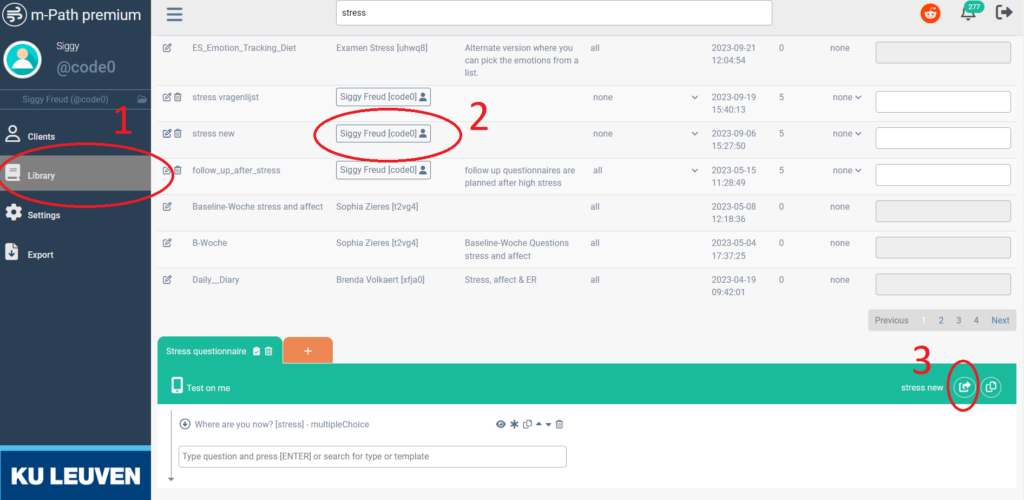
You can also create a library questionnaire from scratch by scrolling down to the questionnaire editor and pressing the orange tab with the white plus icon. For saving, follow steps 2 and 3 described above.
Use a questionnaire from the library
To use a questionnaire or interaction from the library for a client, go to the Create tab for this client and click on the ‘+’ icon. Then click on Select from a list of templates (see image below) and search for the questionnaire you want to use.
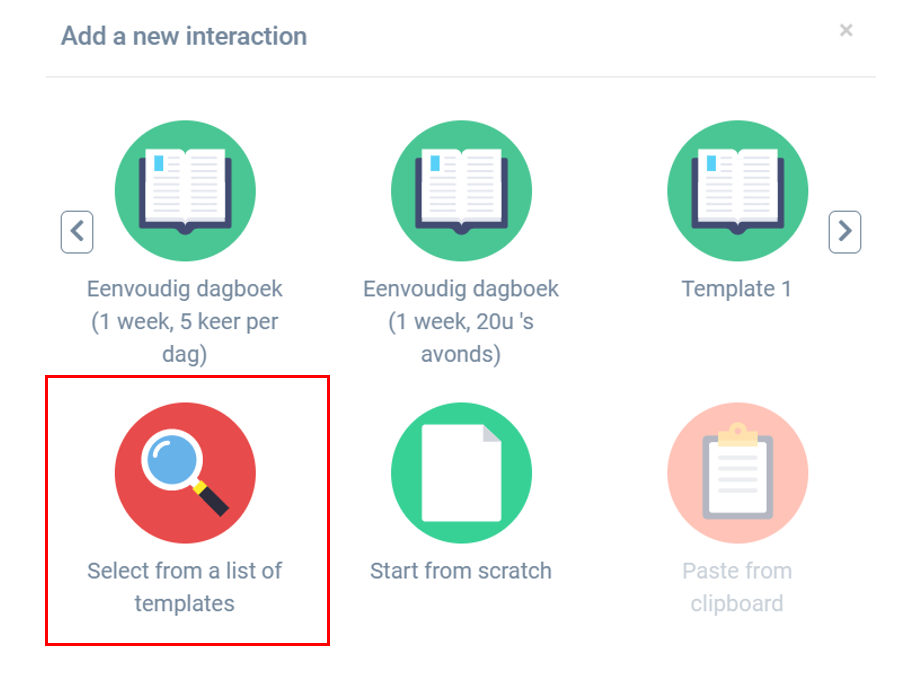
It is also possible to add a questionnaire or interaction to an already existing questionnaire. To do so, search for the questionnaire in the field where you would normally type your question, as shown in the image below. To add a questionnaire from the library, click on the questionnaire.